Jenkins can be downloaded and installed easily. Please
follow below steps.
Step 1: Go to the URL https://jenkins.io/download/
Step 2: Under Long-term Support (LTS) column, check for “Generic Java Package (.war)” to download the “jenkins.war” file.
Step 3: Save the file in some location, example "C:\\citools\\jenkins\\jenkins.war".
Step 5: After navigating to the file location run the command “java -jar jenkins.war” in the command prompt.
We should see installation start, after few minutes Jenkins initial Password will be displayed in command prompt like “90ef931f2f954b6sd5ca75c94c8a92f8” make a note of it.
Once the installation completed we should see “Jenkins is up and Running” message in the command prompt.
Step 1: Go to the URL https://jenkins.io/download/
Step 2: Under Long-term Support (LTS) column, check for “Generic Java Package (.war)” to download the “jenkins.war” file.
Step 3: Save the file in some location, example "C:\\citools\\jenkins\\jenkins.war".
Step 4: Open the command prompt, navigate to the file
location .
Step 5: After navigating to the file location run the command “java -jar jenkins.war” in the command prompt.
We should see installation start, after few minutes Jenkins initial Password will be displayed in command prompt like “90ef931f2f954b6sd5ca75c94c8a92f8” make a note of it.
Once the installation completed we should see “Jenkins is up and Running” message in the command prompt.
Step 6: Now open a browser and enter URL http://localhost:8080. We should see Jenkins page being opened with a password field.
Enter the initial password noted in the
previous step and press on Enter. Now, a new page with credential creation
will be displayed. Create your own user id, password.
Step 7: Once the Jenkins account get created, click on Install Suggested Plugins
Step 8: Suggested plugins starts installing, please wait for few minutes
Step 9: After plugins installation, Jenkins dashboard page will be displayed. Next Jenkins needs to configured with Java, Source Repository and etc. for further usage.
For now we concentrate on configuring Java in Jenkins. Click on Manage Jenkins on the Dashboard.
Step 10: Click on Global Configuration link
Step 11: Click on Add JDK button
Step 12: Enter JAVA_HOME and Java home directory paths in the respective fields. Click save button
That's how we install Jenkins on Windows and Configure Java in Jenkins.
#HappyLearning #HappyTesting





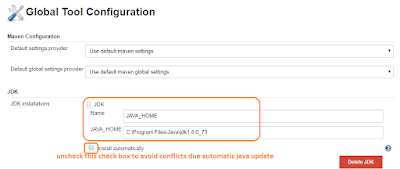

Thanks for the step-by-step practical explanation! Hope waiting for few more posts to be posted!
ReplyDeleteJava Training in Chennai
Java Course in Chennai